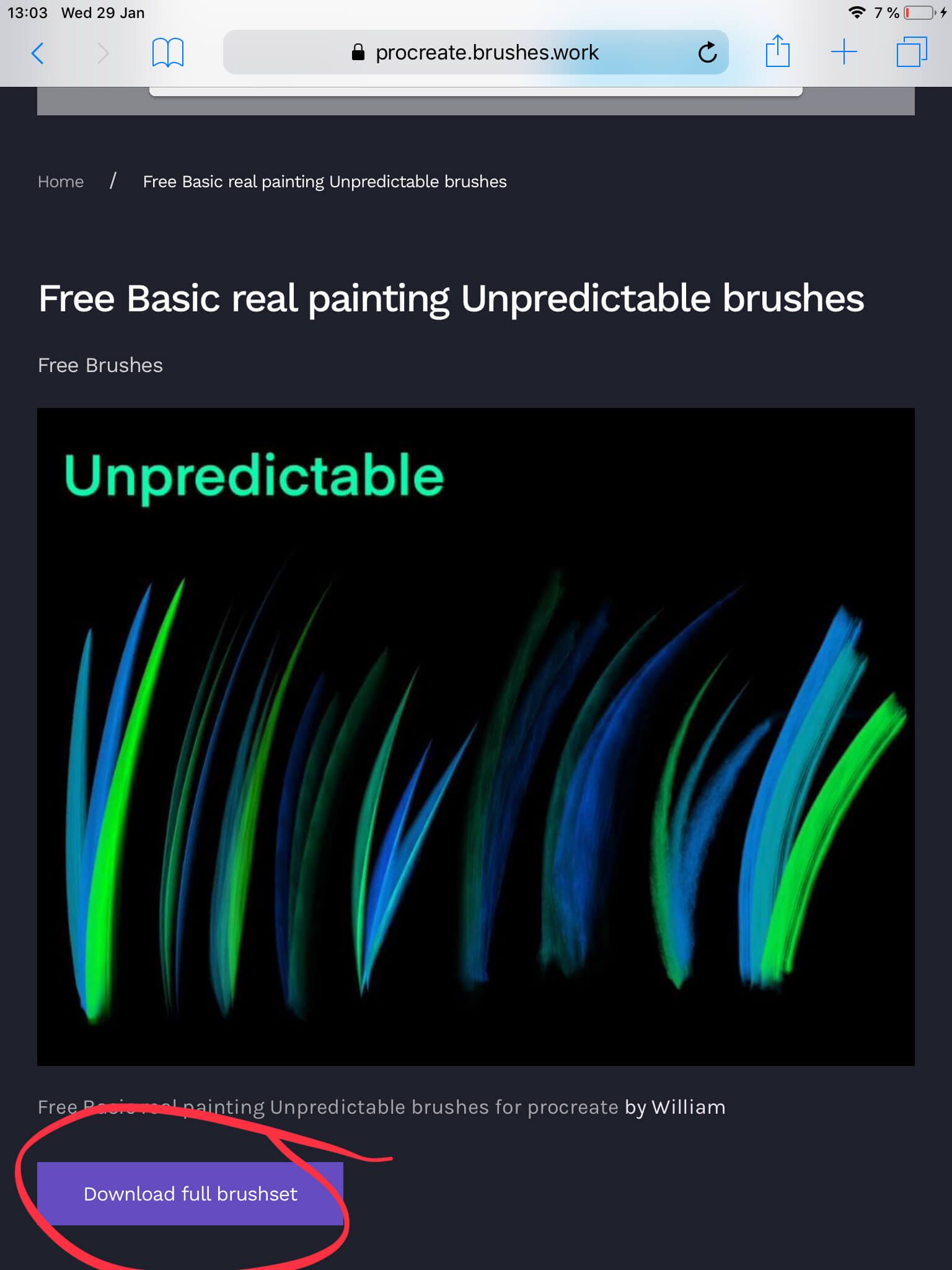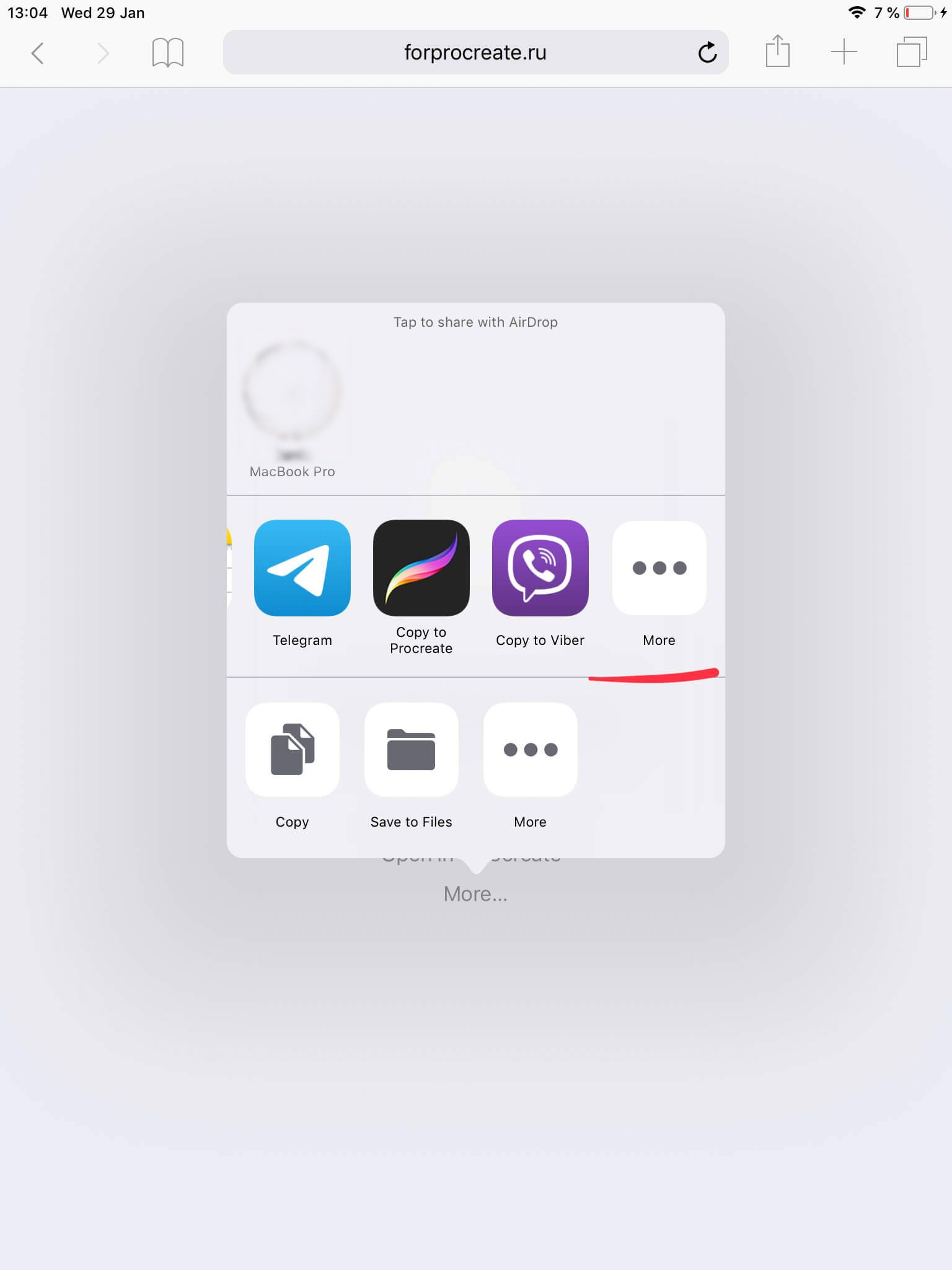Instruction
How to add, install and use brushes in Procreate
4 Simple Steps to Install
Step 1
Open brush page
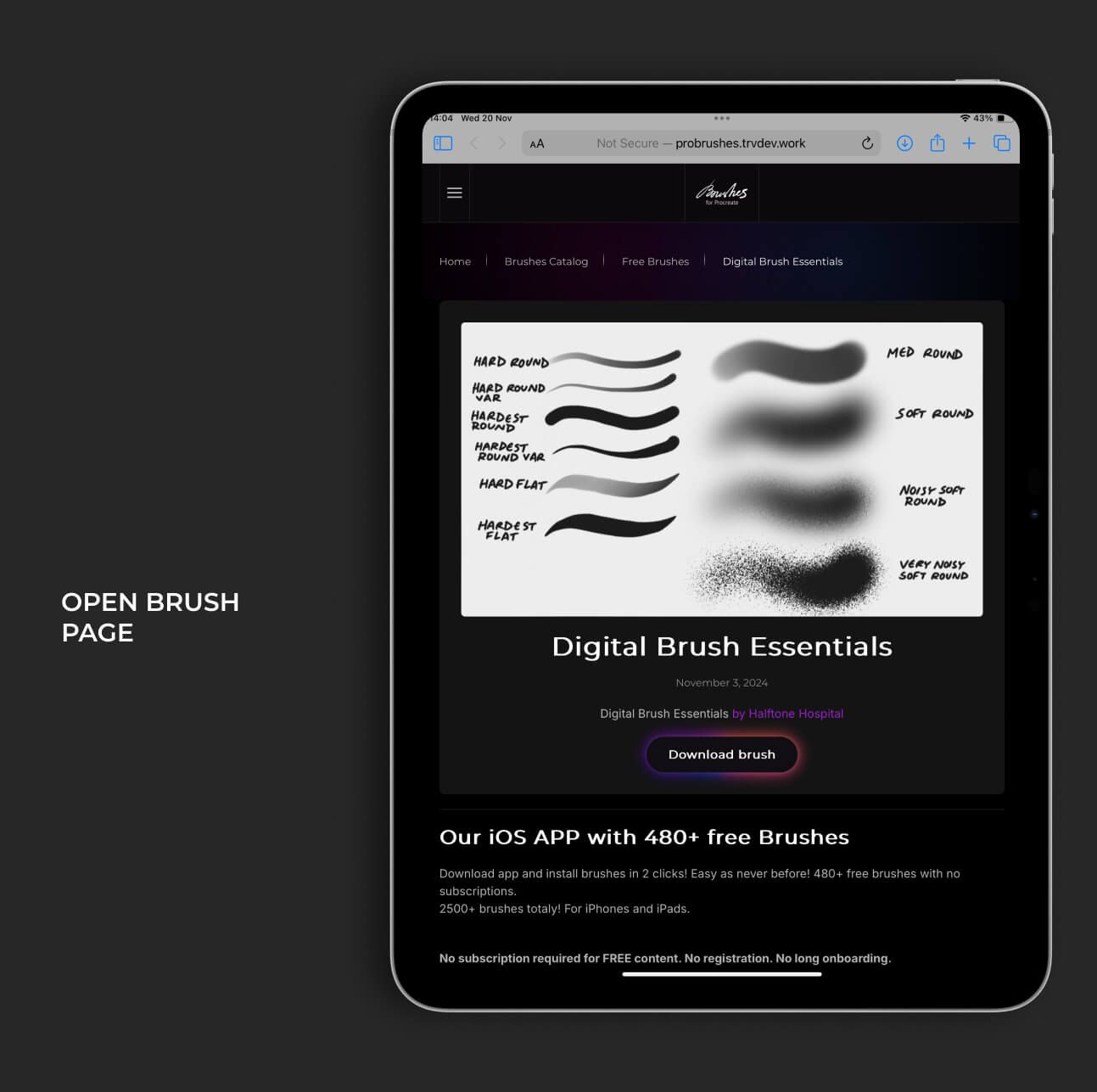
Step 2
Click on Download
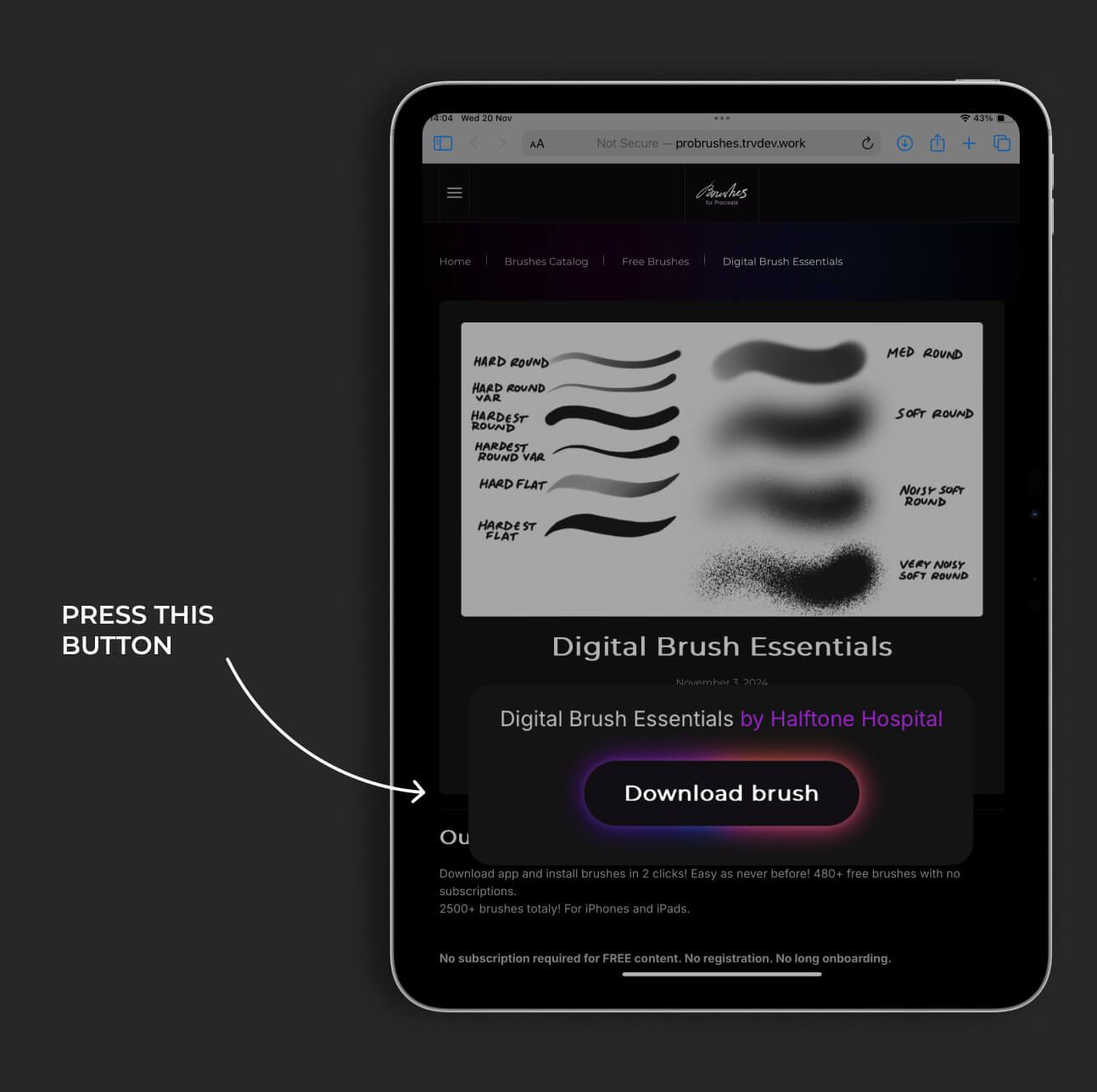
Step 3
Approve downloading
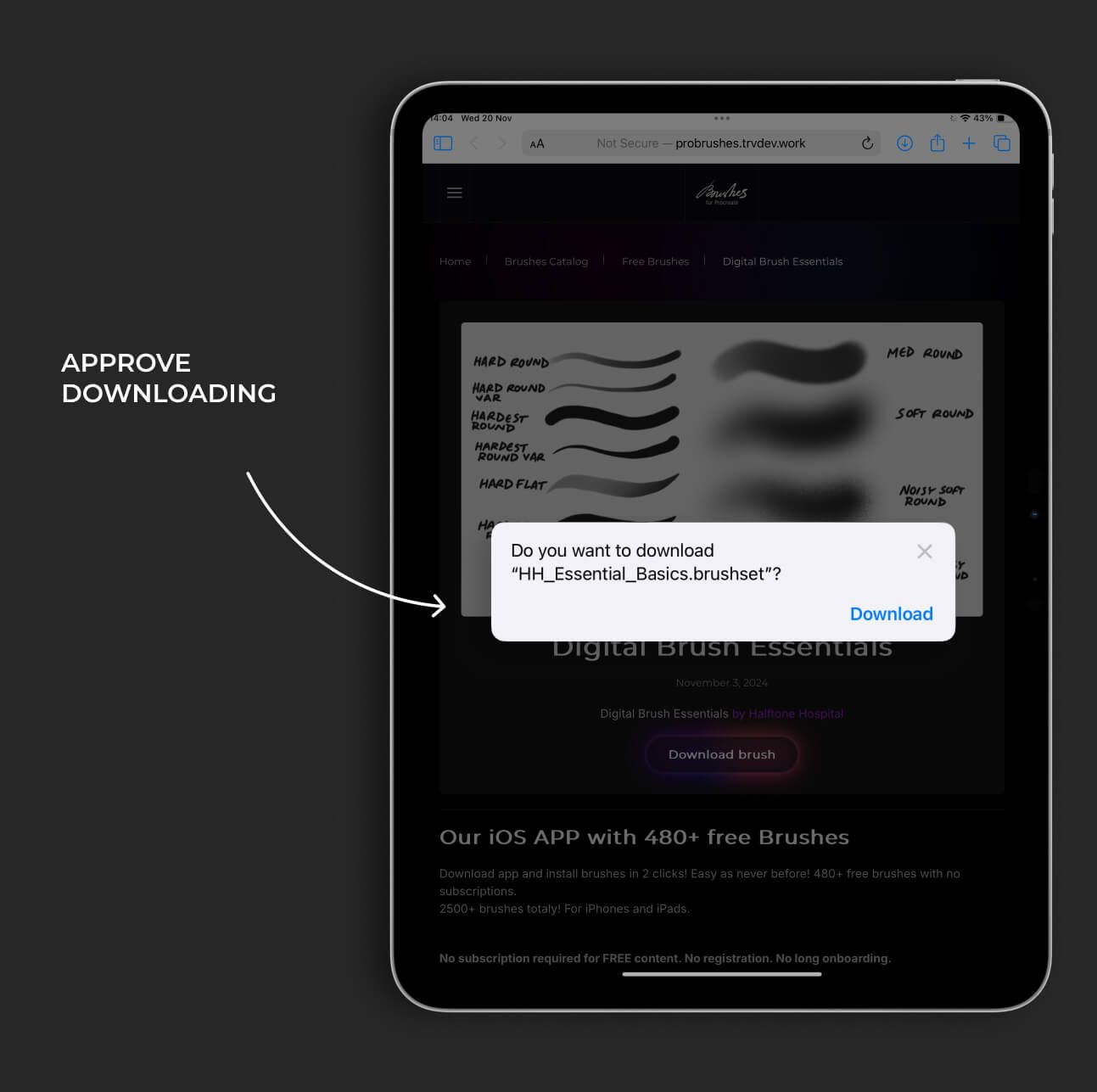
Step 4
Open in files or just click on brush name. It may open directly in Procreate.
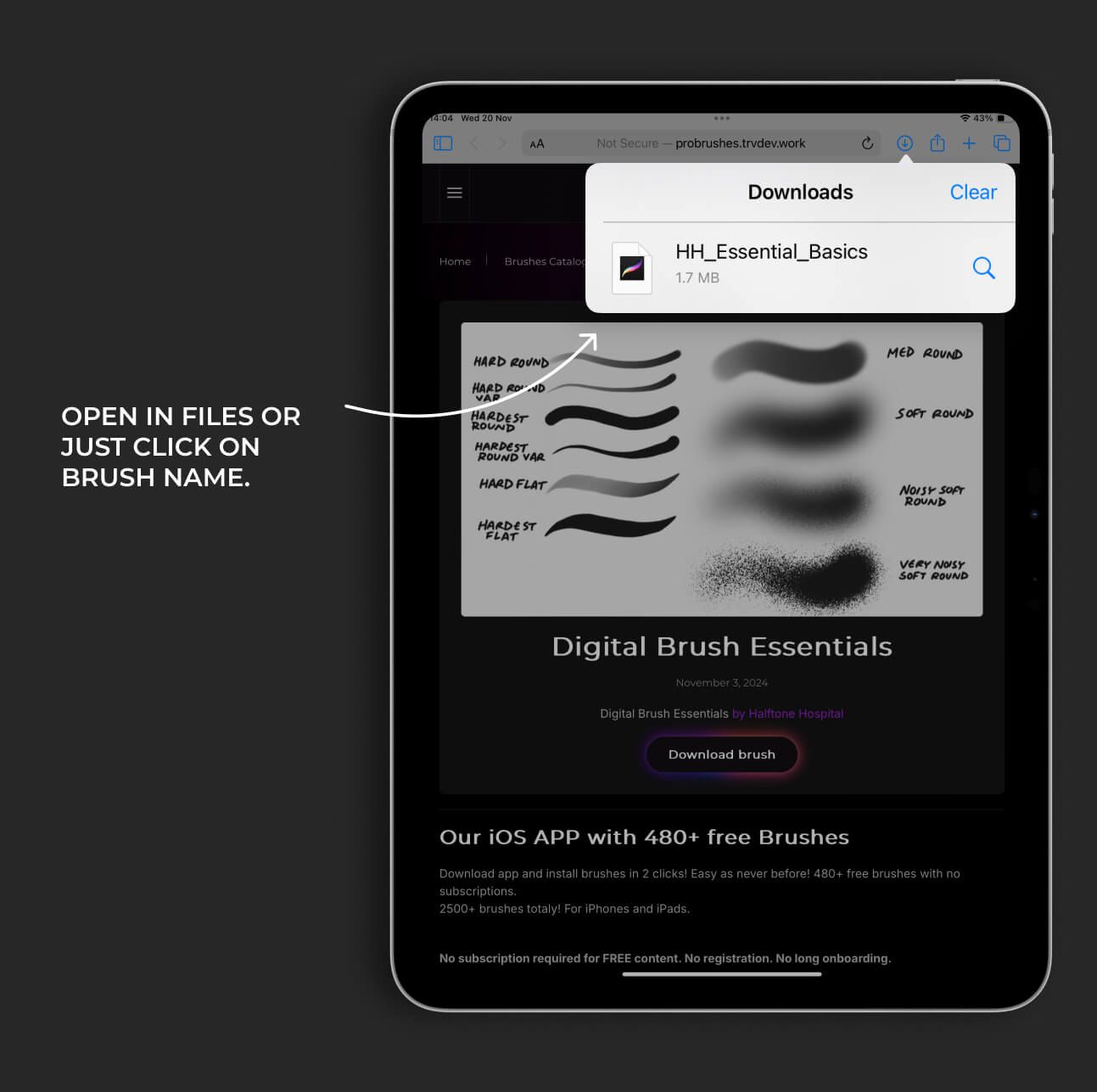
if this instruction isn’t working, please use the next steps
If there is some bug and brush is not opened directly in Procreate
Step 1
Click on Search icon to open brush in Files
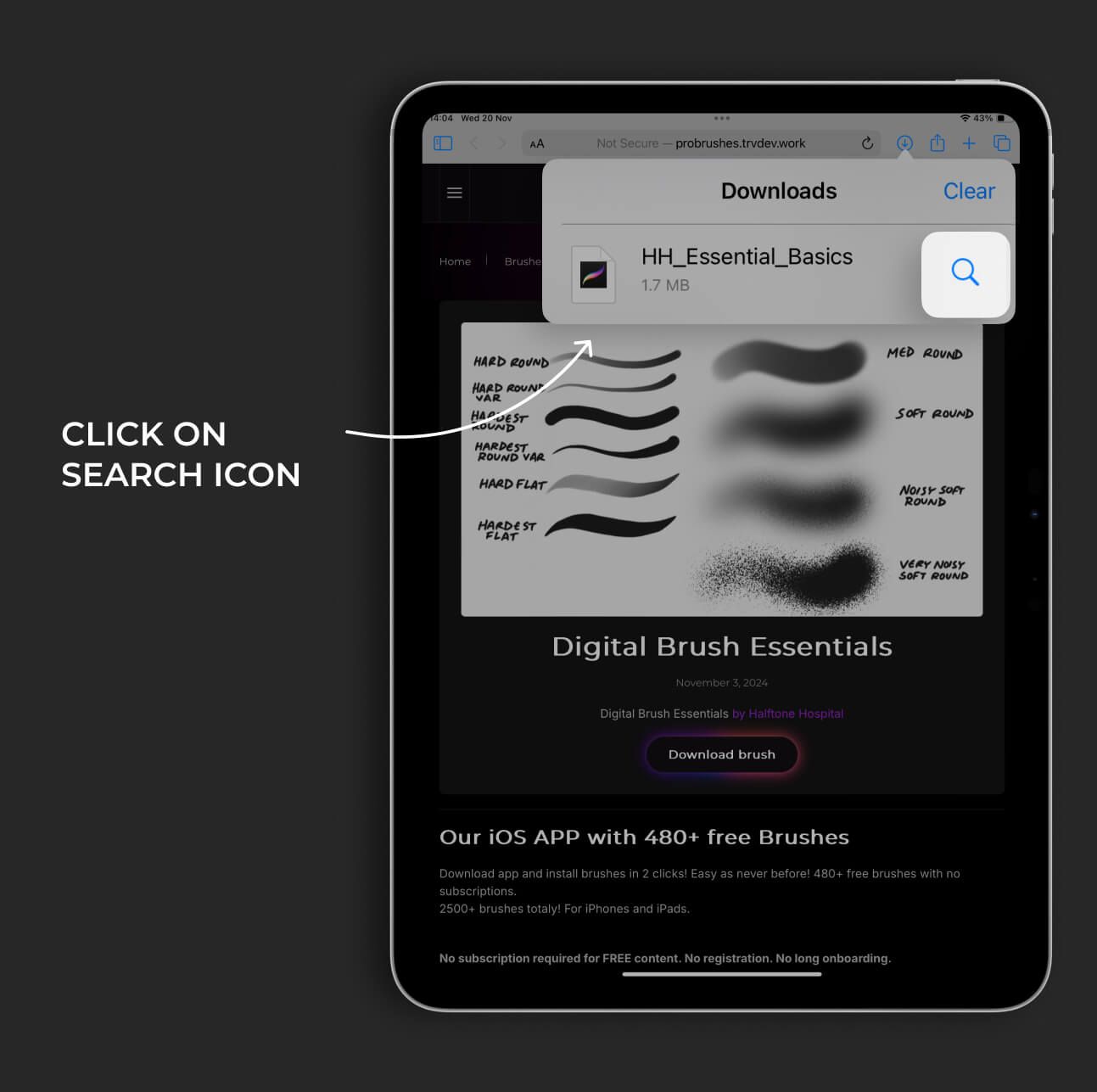
Step 2
Choose brush file (.brush or .brushset) and long-click it
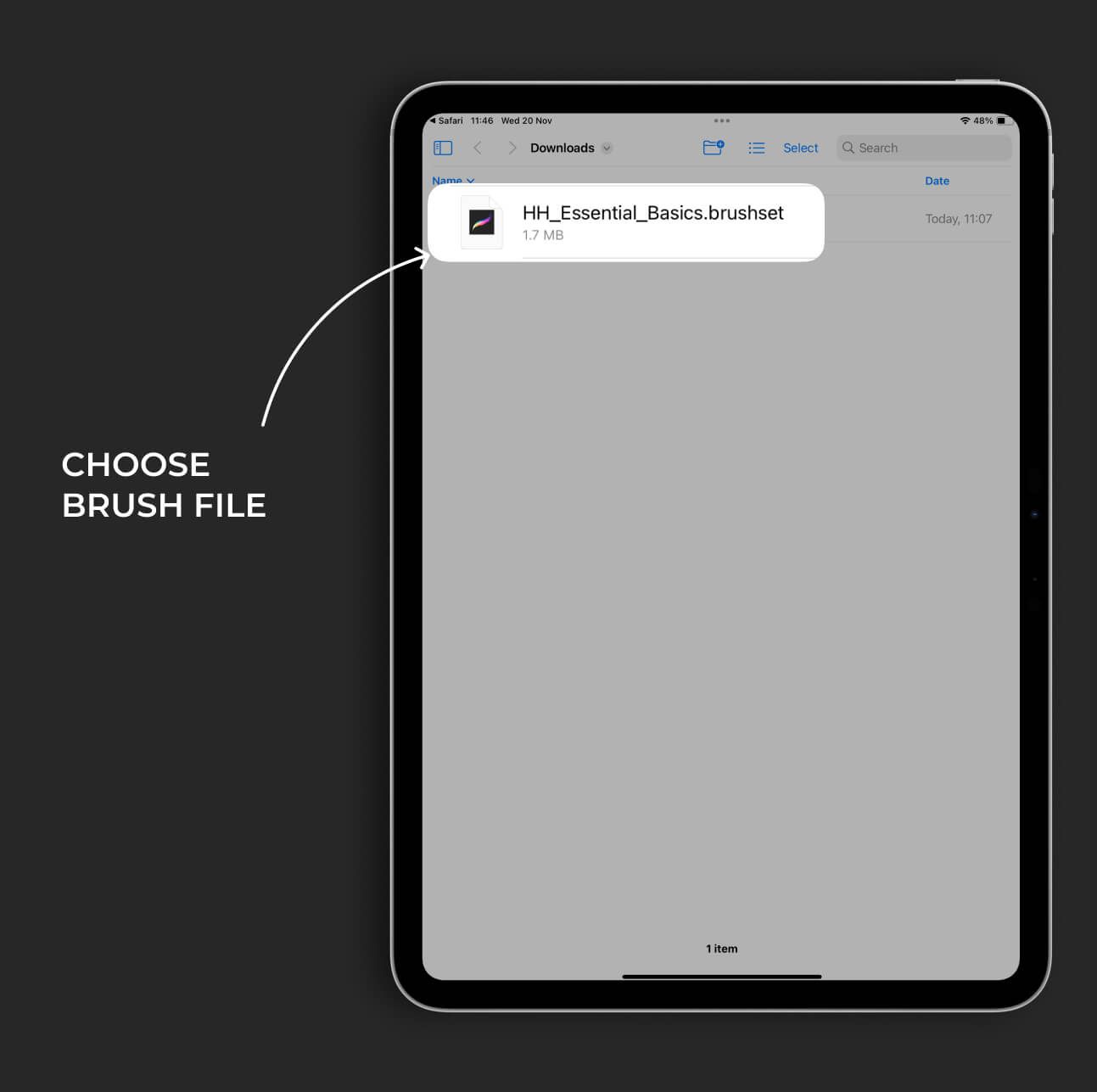
Step 3
Click in Share
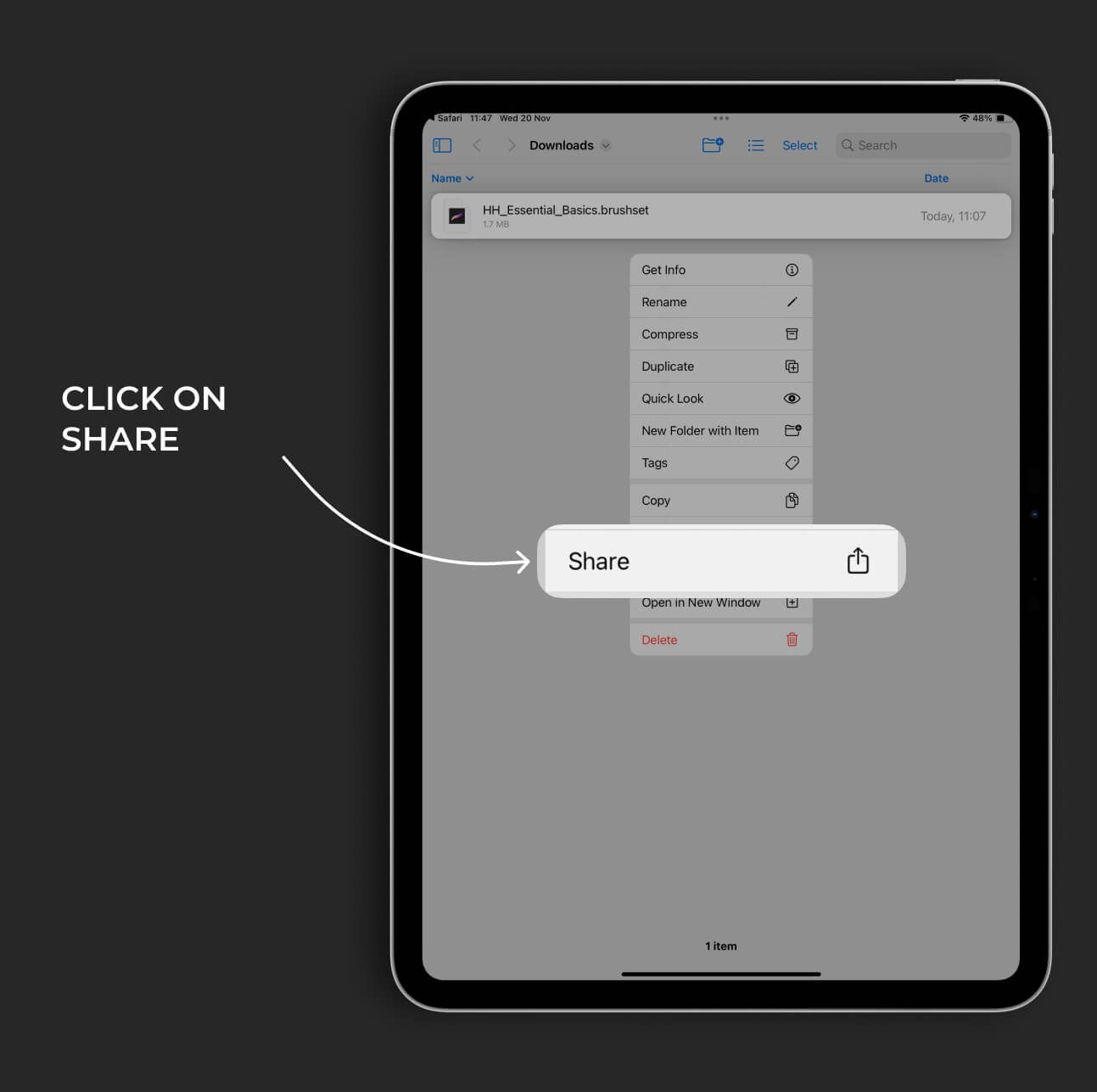
Step 4
Click on Procreate in fast apps list
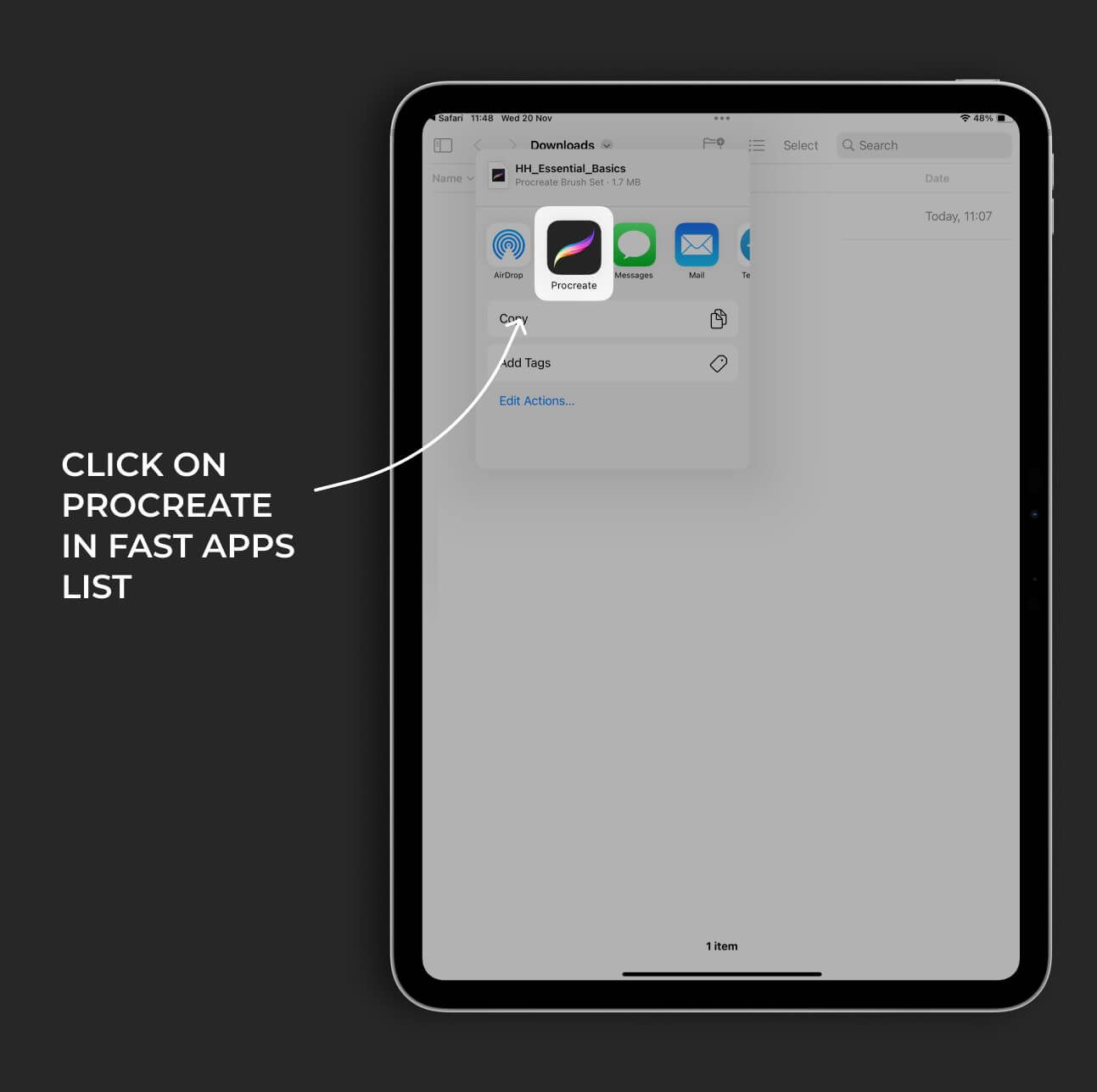
Step 5
If there is no Procreate icon, then сlick on More button in the end of the row
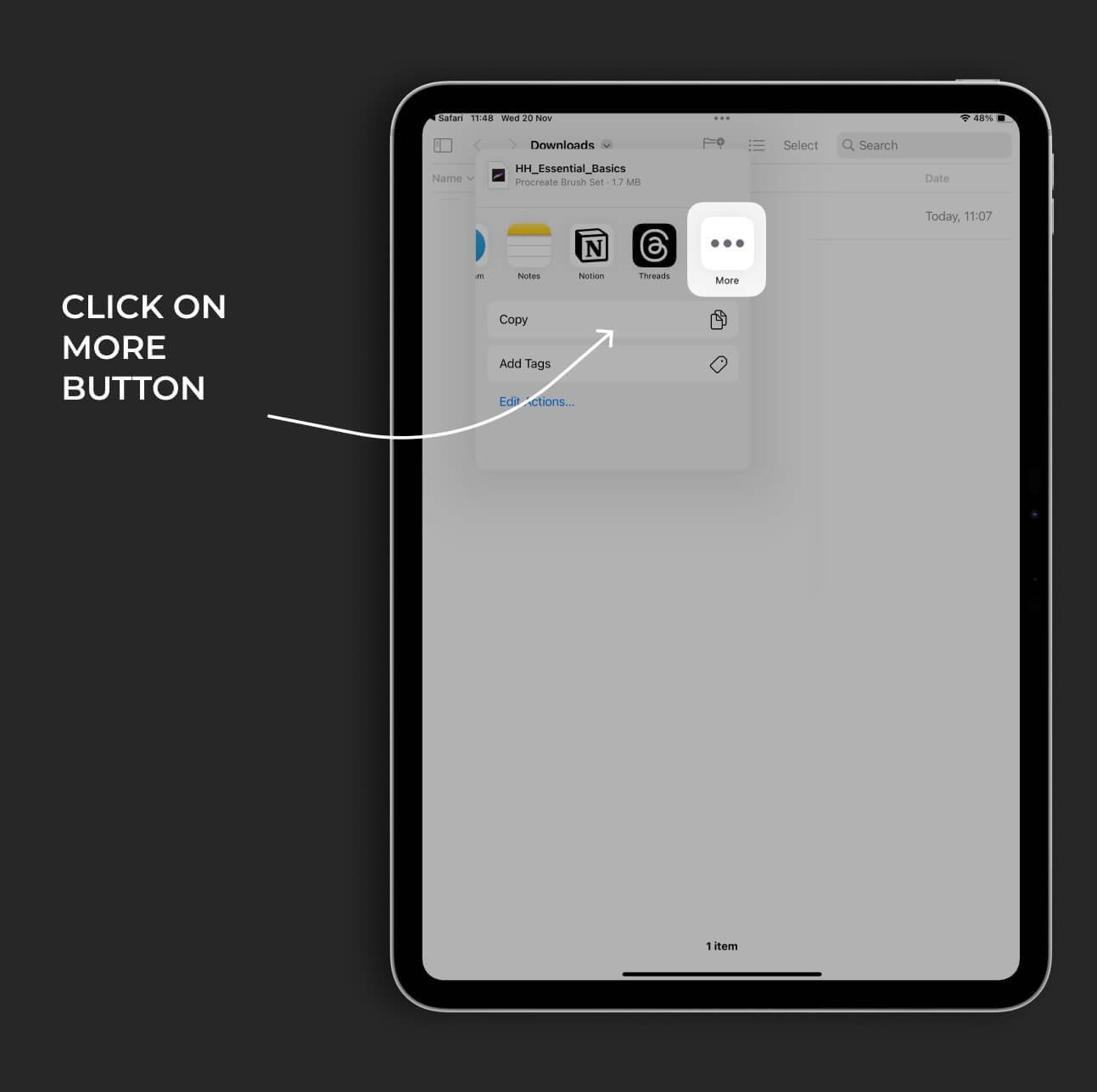
Step 6
Click on Edit and scroll to find Procreate icon
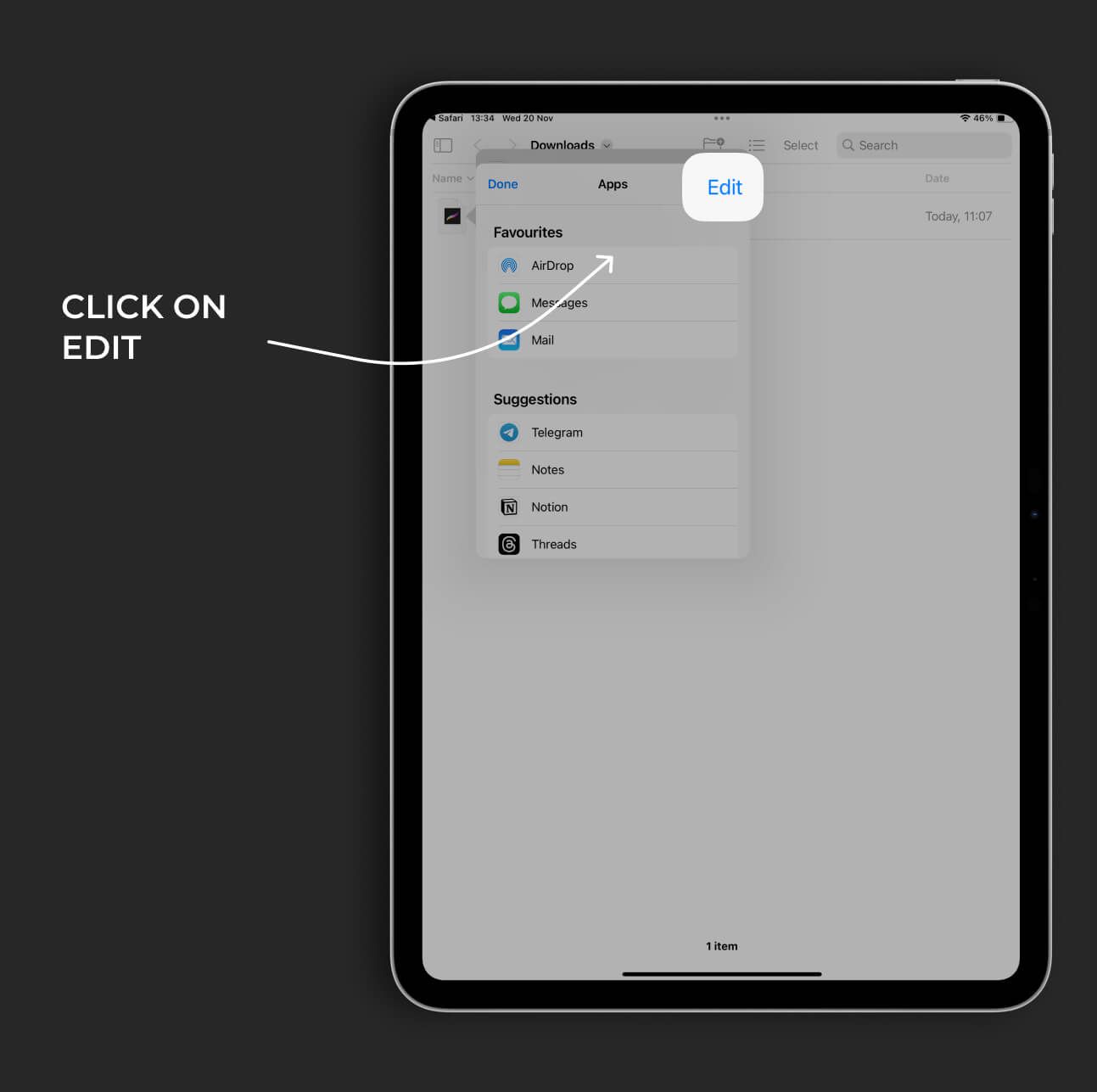
Step 7
Click on green plus icon and then Done
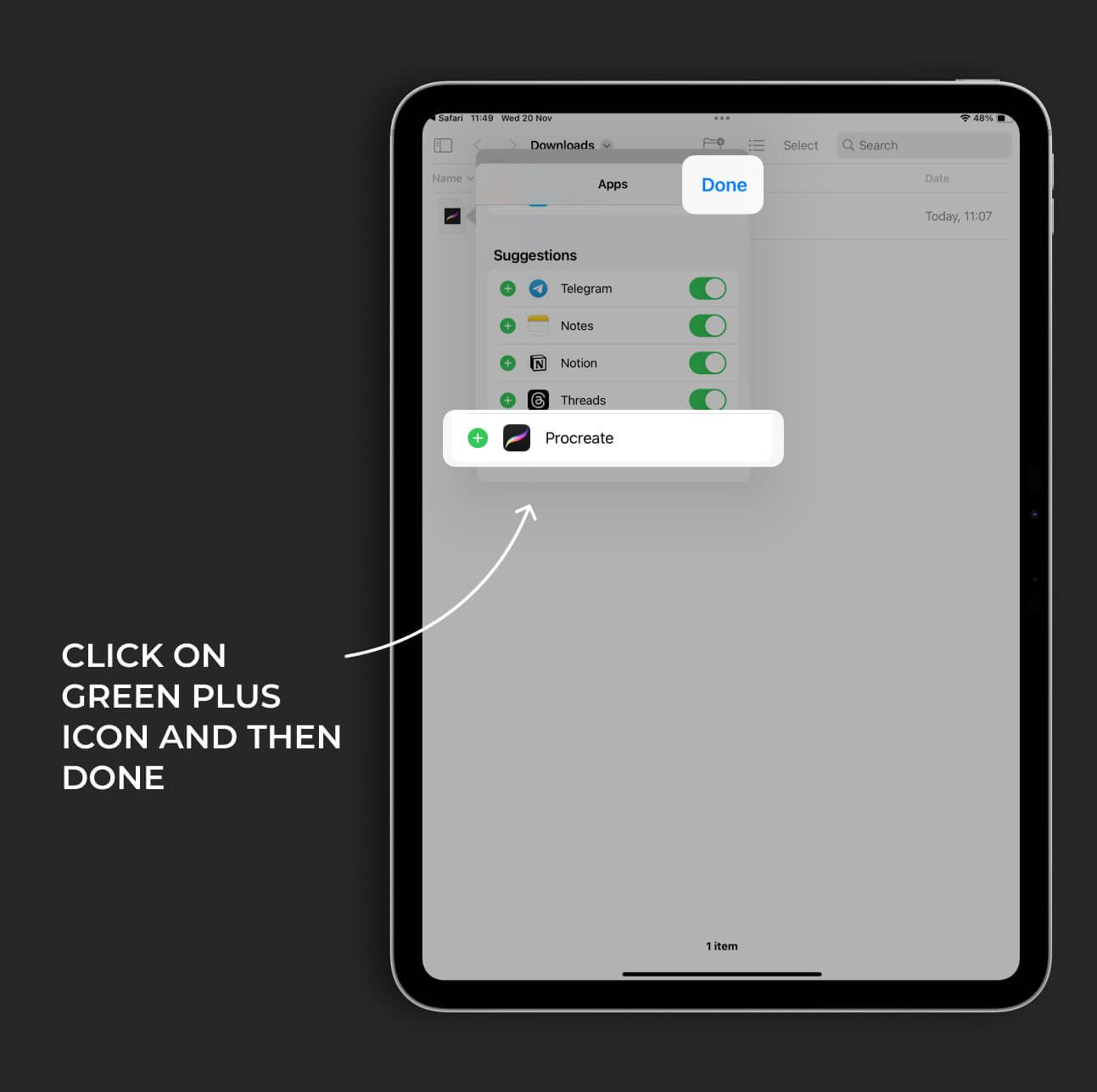
Instruction for iOS 12
0. Open brush page
1. Click on Download
2. Now you see the file page. Click on Open in Procreate. If there is no such button, then:
2.1. Click on More button and find the Procreate app icon. If there is no such icon, then:
2.2. Click on More button and find the Procreate app icon. If there is no such icon, then: